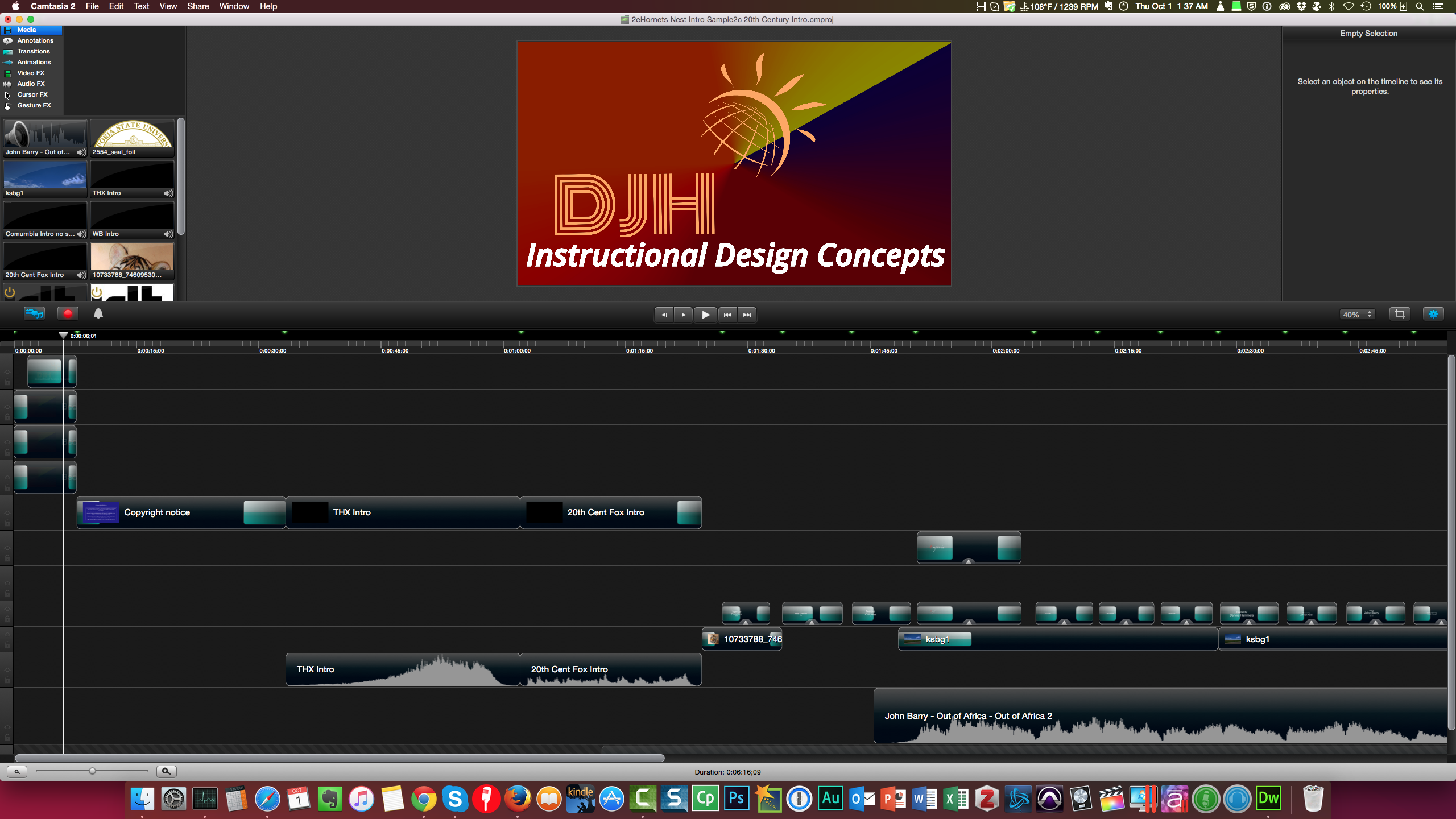Introduction
For Block 3, the purpose is to show that the student (me) can add interactive control to content. According to the professor, “interactive” can be something as simple as a “play/pause” button or other controls that a user can use to interact with the video. Since I normally use Vimeo for my videos, and Vimeo automatically adds such controls to their player, I thought I would try something different; a task that ended up being daunting, challenging, and left me somewhat disappointed with the results of my undertaking.
This block consists of Project 2.
Project 2 Background
Since this is the second major project of the course, I wanted to do something different. I had originally considered continuing to build on my earlier Camtasia video dealing with the Avidyne PFD4000 digital flight display (See Block 1, Project 1), but then I thought why not do something different. My very first attempt at creating something with Camtasia 2 was an attempt at creating an introduction, not unlike something you would see at the beginning of a movie. Indeed, I had originally decided to make a short “going-away” video for the chair of our department who was leaving to go to another university and head up a program there. I began the project about two years ago but I never finished it, partially because some of the material I wanted to include could not be had at the time, and partially because the professor left before I could complete it; so there it sat. Then the thought came to me, why not use it for a class project in IT810? So, I dug it up and blew the dust off of it.
After reviewing the video again, to see if it would work for Project 2, I realized that it was created in 720p and not 1080. Thus, when blown up to full-screen I didn’t care for the look of it. So, I decided to rebuilt it in full 1080p resolution. I do think that one of the clips I used is actually 720p and then there is one of the end seals that was way too small and didn’t enlarge nicely. Still, with these minor problems, the 1080p version turned out much nicer than the 720p version; of course, I also added additional elements, such as the copyright disclaimer graphic.
So, what is the video about? It is an intro transitioning to closing credits (the gaping placeholder) that was originally designed to be a going away present for the chair of the IDT program at the university. The main credits are the professors and primary staff, along with myself and one other student in the program. The scrolling credits were to be all of the graduates from the program separated by their cohort class. It’s interesting because I don’t think many people give much thought to what goes into the intro and exit of a movie. It actually is a lot of work. I can only image what it must have been like before digital editors.
The Project
As stated earlier, Project 2 is to add some interactive aspect to a video. Some students might use a movie clip, others might use their own material. I chose to use a hybrid of these. In the original video I had created for the departing professor, I had created a parody of sorts. The video is entitled “Out of Emporia,” and had been a play off of the movie “Out of Africa.” Thus, I used music from the movie in order to make a connection to the original movie, Out of Africa. However, how would I use this for my project in the Multimedia design course?
Since I am still new to the use of Camtasia, there is a lot I don’t know about it. For example, when I created the original version of my video clip, Camtasia had a default setting of 720p. Needless to say, when I attempted to up it to 1080p, everything was out of place. Thus, I spent about six hours realigning and enlarging images, text, and so forth. I also learned that Camtasia has limited interactive capabilities, which I had already suspected, unlike Adobe Captivate or Articulate Storyline. Still, my first thought was to add a jump point to the end of the video’s closing “seals.” My thought was that when the video reaches the gaping hole, where the scrolling credits are supposed to be, they could jump to the end. Regretfully, that didn’t work as intended. So, I scrapped it and decided to add an HTML link to a biography of the late John Barry, the composer of the music. After awhile of experimenting, it worked, but there is a catch. In Camtasia, these types of interactive functions can only work (A) when “saved as a webpage” and (B) when saved to Screencast.com; a TechSmith cloud based video website. But, I use Vimeo.com. Ugh! The solution, or so I thought, was to create an account on the Screencast.com website and then upload my video to there.
TechSmith makes great products for the instructional designer. However, their attempt at cloud distribution leaves something to be desired, at least in my mind. The site doesn’t seem to be geared toward streaming media. Rather, it appears to use the style of presentation that downloads in blocks of data -small blocks. Which caused my testing to lock up many times, since the video playback speed was moving faster than the download speed. In addition, I also had trouble with the “scrubber.” I don’t have this problem on Vimeo and I have a broadband connection to the Internet so, I can only assume that TechSmith throttles their bandwidth for downloads. Regardless, it worked, and the video, along with its interactivity, transferred to the site. Now, to get to video to show on my class website.
WordPress uses a type of embedding technology called “oEmbed” I won’t go into details here, suffice to say, it appears that Screencast does not use this technology. However, I was able to find a plugin, for my site, that worked to embed my video, though for some reason, it only displays a hyperlink when my site is displayed in the Firefox browser. It appears to display correctly in Safari, Chrome, and Internet Explorer.
UPDATE: I checked my webpage with the Firefox Browser on another computer. The video embed does appear as it should. I don’t know why it doesn’t on my computer, but it might have to do with my security and privacy settings. In any event, it should display fine, although you still might have problems viewing the Screencast version due to the throttled bandwidth issue.
UPDATE: After what seems an exhaustive trial and error period in attempting to find the problem. It seems that Screencast has trouble with large file sizes, to some extent. In Camtasia, when uploading to the Screencast website, there is a setting for file size, of course, the trade-off is quality. Regardless, the file should remain within the “recommended” parameters in order to flow properly; or so it seems. In any event, the Screencast version should work well now, with no buffering issues. However, I have left the non-interactive version up on Vimeo as well
Project 2: About the Screencast Video
To the right, is the Interactive version of the video. As stated previously, this version contains interactive controls. In addition to the play/pause buttons, there is also a hyperlink to the composer’s biography that appears about 3:50 into the video. The link opens in a new page.
Because of the interactive capability incorporated into the video, I would say it uses Mayer’s “Segmenting Principle,” which states that learners learn better when lessons are broken into segments or the user can pause a lesson in order to absorb the information being learned. Whereas, in this case, the user can pause the video, at any point, in order to contemplate the video’s intricacies.
Project 2: About the Vimeo Video
Since I have some concerns about the Screencast.com website, I have also included the video on Vimeo’s website. So, you can see it in all of its glory. Of course, the hyperlink doesn’t work on the Vimeo version, but you can still see the text “hotspot” area for it. I recommend watching it in full-screen mode, perhaps with headphones in order to get the best experience.
Conclusion
What’s the old saying -the best laid plans of mice and men? Certainly that seemingly applies here. In my case, it wasn’t so much TechSmith’s Camtasia, it works overall, very well. Again, it doesn’t have the interactive capabilities of some other e-learning software, but it can do some nice things and I was able to, for the most part, work around any issues. In contrast, TechSmith’s Screencaster site left a lot to be desired, If they are going to entice new users to their cloud-based system, they need to provide the bandwidth to do so. I have a free account, so I don’t expect the high-end options that come with a paid subscription. However, I do expect my little projects, that fit within the parameters of my account restrictions, to work well; otherwise, how is a user supposed to evaluate a product. This seems to make only good business sense. Then, there was the compatibility issue with the Firefox browser and the Screencast embed to my website. However, this could simply be my Firefox and not everyone’s. Fortunately, it seems to appear fine in other browsers.